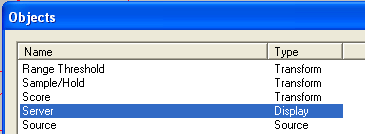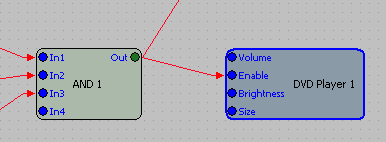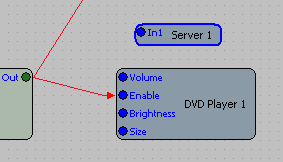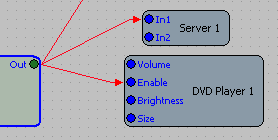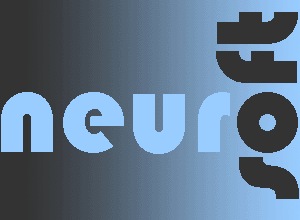

InstallationAfter downloading BixDVD_setup.exe doubleclick it and confirm in the Windows dialog that you want to execute it. Follow the onscreen instructions to install BixDVD. Then do the following:
|
Adapting BioExplorer® DesignsIn order to use BixDVD as a feedback device for BioExplorer® it is necessary to apply a small change to the BioExplorer designs, that will be used with BixDVD:
The same in detail: 1. In
the BioExplorer® menu click “Design” then
“Open”. 2. In
the BioExplorer® menu click “Design” then “Add
Object…”. 3. Look
for the DVDPlayer object in the design. It
could look something like this: 4. If you want to (optionally!) delete the DVD Player object, mark it with a mouse click, then press the Del (Delete) Key on the keyboard. Be aware that with deletion of the DVDPlayer also the corresponding video window in the instrument panel is deleted. |
Running BixDVDBixDVD can be started from the Windows Start Menu | Programs | BixDVD. It will first look for a running BioExplorer® instance, then start with the Main Form in minimized mode (Settings are not shown). As soon as it receives the signals from BioExplorer it is ready to provide feedback through the DVD player. The LED will turn green. Now press the button Control to activate neurofeedback inhibits. |